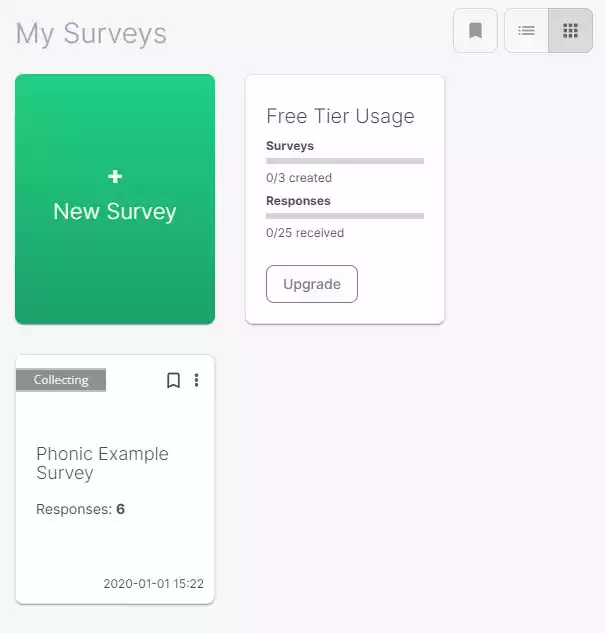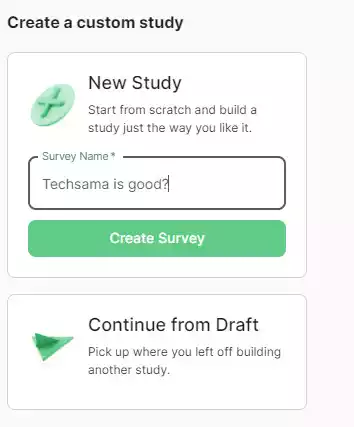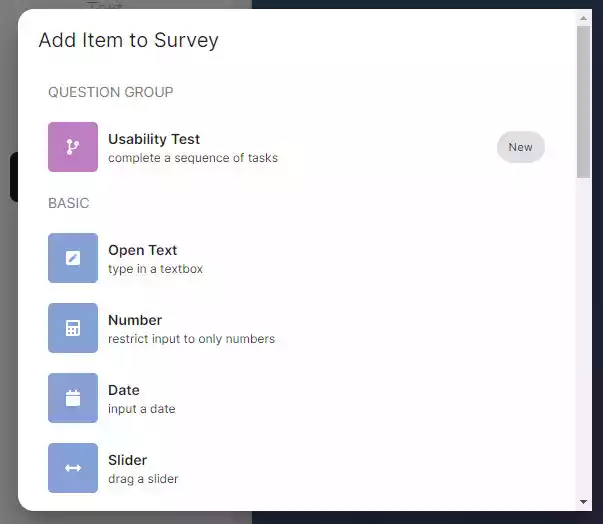Phonic Missions is an online platform/tool for conducting surveys and gathering feedback. In addition to mockups, Phonic can overlay survey questions into full and live apps.
You may use this platform to do research in areas such as UX, academia, and artificial intelligence, all of which often require people to respond to properly written questions.
There is no installation or setup necessary on your end. Phonic enables you to design and configure surveys, add relevant questions, pick the response type you desire, and publish the link. Once this is complete, you can publish the survey by embedding it in your website or by just sharing the URL to your App or wherever else you like.
A unique feature of Phonic is the ability to provide voice and video feedback while responding to survey questions. This enables businesses to do in-depth research and obtain detailed replies to difficult topics. Additionally, voice and video feedback are incredibly beneficial for capturing users’ emotions and tones for a more complete sentiment analysis.
You may create a Survey from scratch or use one of the provided templates, which are divided into categories such as Feedback, Research, and Data Collection.
Phonic Missions allows the following Types of Responses to be configured:
- Slider on a scale of 1 – 10
- Multiple choice questions with answers
- Multiple choice Grid questions
- Selection from a drop down
- Rank items in the desired order
- Record Screen Video
- Text Response
- Audio Response
- Video Response
Phonic also supports audio Plus drop down, audio + slider, etc. Once the replies are gathered, Phonic assists in assessing the data and creating relevant reports and showreels for your team. Showreels sequence numerous audio/video feedback for reporting. The studies and showreels assist people and corporations construct a useful research corpus. This is for business information and deep analysis.
The Phonic Interface is incredibly user-friendly. The left vertical toolbar allows you to create and examine surveys, reports, and showreels.
The ‘My Surveys’ workspace shows any active surveys gathering data.
By clicking on each Survey, you can see all the respondents and their responses. Phonic automatically converts audio answers to text, extracts keywords and phrases, and helps you analyze data.
Also, Phonic includes a set of useful charts that show you the answers to questions based on sliders, multiple choice choices, grids, etc. After categorizing the replies into Positive, Negative, Mixed, and Neutral, a Sentiment Analysis is available.
How to use Phonic Missions
- Follow this link. Register or login with your Google Account.
- Select a template or start from scratch by clicking on New Study. In this case, we start a new survey.
- Enter Welcome Text and Sub-Text (if required)
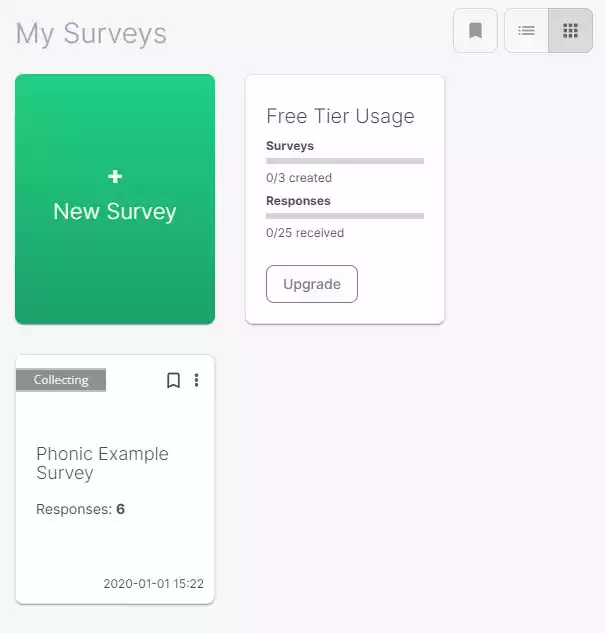
- In the top left menu bar, select Appearance to change the Survey’s colors, fonts, and background picture. Click Settings in the same menu bar to gather personal information at the start or conclusion of the Survey, configure post-Survey activities, or add a microphone check.
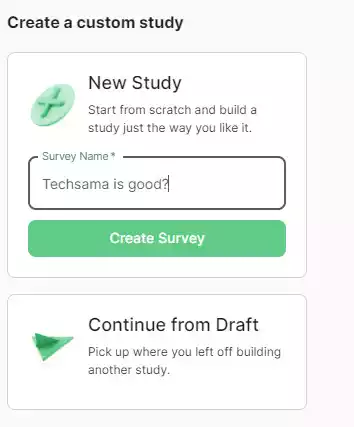
- Toggle auto-refresh and choose survey format (default web page, popover, or side drawer) by clicking Settings at the upper right of the screen. Notably if you want to incorporate the Survey in your website or app.
- Select New to start adding questions. Select Open Text, Slider, Drop Down, Audio, etc. from the popup based on the sort of reaction you expect.
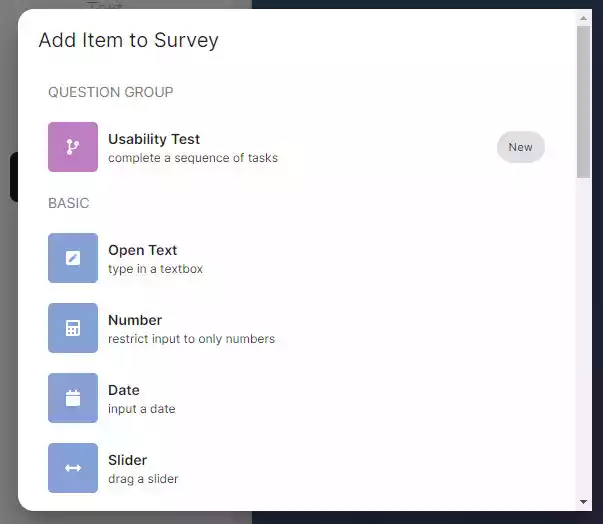
- Type the question text, description, and any further information. If the question is multiple choice, grid based, or drop down, you must indicate the appropriate alternatives.
- Hover over any Question and choose the Settings icon for more flexibility.
- You can also attach a file to the question by clicking on the Media button.
- The Preview pane on the left provides you a sneak peek at how the question will appear in the survey. Alternatively, you may use the Preview icon in the top right to see the Survey in action.
- After adding all essential questions and response types, click Publish to save the survey in the ‘My Surveys’ workspace.

- From the 3 dots symbol on your survey, select Open Survey to open it in your browser and copy the link (URL).
Phonic Missions is an online platform/tool for conducting surveys and gathering feedback. Phonic enables you to design and configure surveys, add relevant questions, pick the response type you desire, and publish the link. Once the replies are gathered, Phonic assists in assessing the data and creating relevant reports and showreels for your team. Phonic Missions is a fantastic tool for creating and launching surveys to gather input on anything.