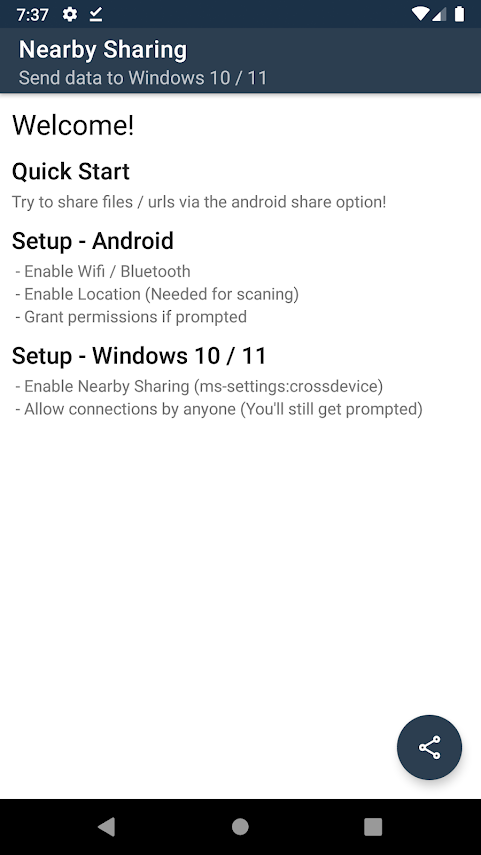Nearby Sharing (Windows 10 / 11) is an Android app that lets you exchange files and internet links (URLs) with PCs running Windows 10 / 11.
“Nearby Sharing” is a built-in feature of Windows that lets you share things like photos, website links, documents, and more over Bluetooth or Wifi. Click here to learn how to turn on Nearby Sharing on a Windows 10 or Windows 11 computer.
Here are the things you need to do to use the Nearby Sharing App:
- Your PCs must be running Windows 10 or 11 version 1803 or higher, and the “Nearby Sharing” feature should be turned on.
- You should use Bluetooth to connect your Android device to your PC. If you want to use Wifi, you must make sure that both your PC and Android device are connected to the same network.
How to use:
- Download the Android app. Make sure you meet all of the above requirements.
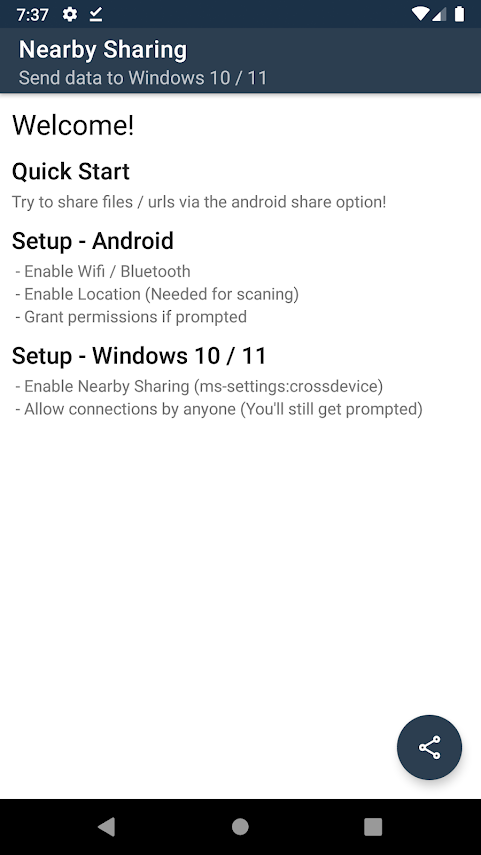
- Open the Nearby Sharing app and tap the “Send” or “Share” button to get started.
- Choose the file from your Android’s storage that you want to send.

- Choose your Windows 10 or Windows 11 computer where you have turned on “Nearby Sharing.”
- A message will show up on your PC asking if you want to accept or turn down the transfer. To accept the file, click “Save.”

- Depending on the size of the file, the file will be saved on your PC’s hard drive at the path you set up for “Nearby Sharing” in a few seconds. If you use Wifi, it will be very quick to send files.

- To share a link to a website, go to the site in your Chrome browser and tap on the icon with three dots. Tap “Share” and then choose the Nearby Sharing app’s “Share URL” icon. As before, choose your Windows 10 or Windows 11 PC to begin the transfer, and then accept it on your PC to finish it.
- If the “Share URL” icon isn’t showing, tap “More” to see all the sharing icons on your Android device.
In your “Android Share” menu, you can always find the “Share URL” icon for this app. So, you can use it to transfer files to your PC from any other app that uses the Android Share menu, like Gallery, WhatsApp, etc. So, you won’t have to run the “Nearby Sharing” app every time you want to share files.
Notice: Since the App is still in development, you can’t get a file from a Windows PC to your Android Device. The app sometimes crashes when the file transfer is done or when you tell the PC not to send the file.
Nearby Sharing is a good Android app that lets you send files to Windows 10 or Windows 11 computers that have the “Nearby Sharing” feature turned on. For it to be widely used, the developers should make a new version that lets you transfer multiple files and files from your PC to your Android device.